If your Huawei Mate 9's screen looks too blue or too orange to you, there's a simple fix.
Huawei Mate 9 is a superb smartphone released this year, but some of the mate 9 screen look blue especially doing the day. Huawei Mate 9 specifications, the device is powered by the new Kirin 960 chipset - kirin 960 is a new chipset recently annouced by huawei, Its provide a smarter, smoother and more secure android experience. The company also releases Huawei Mate 9 Lite spec, in which the leica camera wasn't supported.
How To Change White Balance On Huawei Mate 9
The Huawei Mate 9's screen display comes with a blueish tint to it which make it, which make the color slightly cooler in photos, or white appear which make it a little paler than other phones. But if you want to change or tweak the Huawei Mate 9 white balance follow this easy steps:
- Drag down the notification shade and tap the cog icon.
- In the Settings menu, tap Display.
- Tap Color temperature.
- In the menu that appears, drag the pointer around the colored wheel to set your new white balance level. Hit OK to confirm, to Cancel to discard.
The huawei mate 9 "color temperature" here is 100% active all the time, in order to reduce blue light emissions at night, you will have to enable "eye comfort" mode which can be found in the quick settings area of the notification shade, then long press on it to view settings.
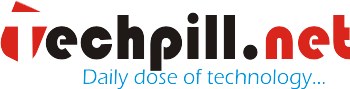

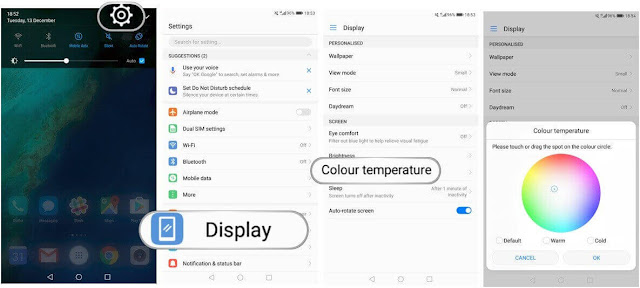





No comments:
Post a Comment